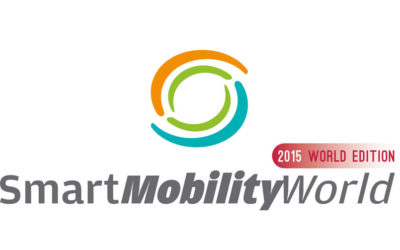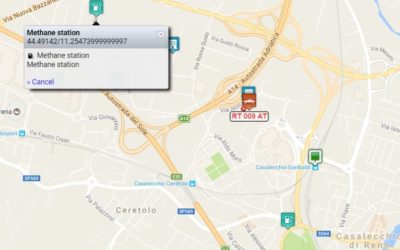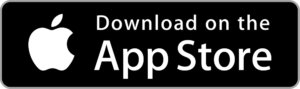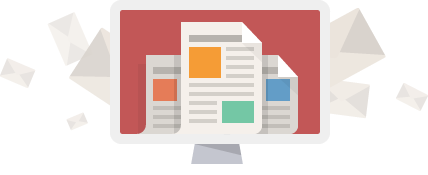Tracking app – using bTraced for Android Smartphone with MyWakes

First execution and setup of bTraced tracking app
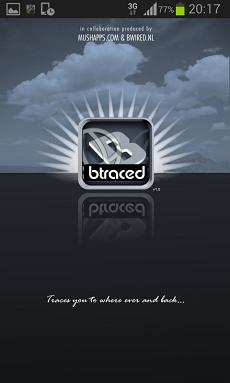
After having installed bTraced tracking app for Android Smartphone you can begin tracking your trips but no one will be saved yet.
To keep your tracks history you need to make up some setting in you just installed App.
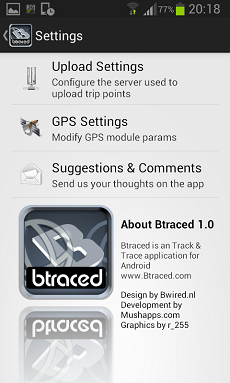
Click Settings Icon on the upper right to get into settings menu.
Then click “Upload Settings” link to change server settings.
If you already have your own MyWakes account please fill Username and Password fields with your credentials.
If you are a new user please fill Username field with your e-mail address and Password field with any password you want (at least 8 alphanumeric characters).
Being a new user means that when you will start tracking your account will be automatically created but it will be not fully functional yet. In fact, MyWakes will send you an email to verify your identity.
Immediately open the email and click on the link inside (to verify the authenticity of your email).
Now you can use bTraced tracking app and keep all your trips on MyWakes tracking platform.
After you wrote Username and Password scroll down the pagela and turn off “Use Btraced.com Server” flag.
Now the field “Custom Server Address” will become available and you will be able to write the following URL: https://www.mywakes.com/api/btraced
Come back to the previous page by clicking the arrow on top left to save settings and start tracking.
Begin tracking…
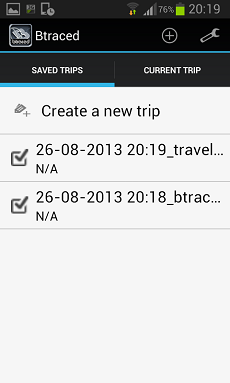
To start a new track click “Saved Trips” icon on bottom left and then choose “Create a new trip”.
Write a name for your trip (default is starting date and time).
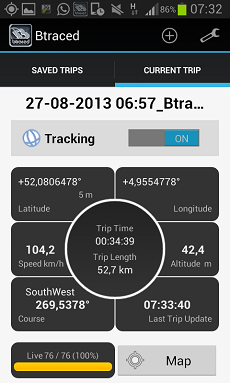
Position fixing and data sending will start by activating the “Tracking” command at the top of the tracking dashboard; this will last until the same command is turned off.
The dashboard also shows the current position (latitude and longitude), speed, altitude, journey time and distance traveled.
Note: the tracking app may require the use of GPS, it is recommended to give consent to improve accuracy.
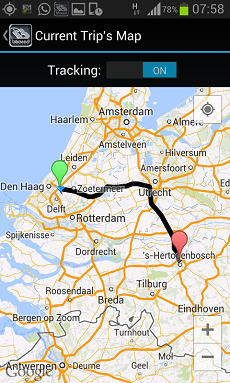
The “Map” button in dashboard bottom right will show the map with the entire trip (see picture).
The bottom left button shows the number of fixed positions and how many of them have been sent, successfully, to MyWakes.
Messages and off-line tracking
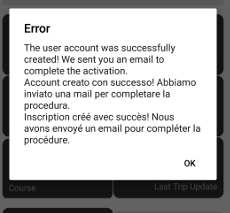
If you see this message this means that your account has been created successfully and you are trying to begin your first trip.
As soon as MyWakes receives the first fix, it will send you an e-mail to the address specified in your Username, to verify your identity.
You must open the email with the subject “Activate your new account | Attivare la tua registrazione | Activer votre inscription” and click on the link in the body of the email to confirm your identity.
After this verification you can start tracking and sending points to MyWakes.
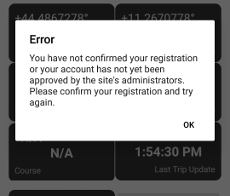
If you are seeing this message it means that you did not clicked the verification link in the body of the mail MyWakes sent to you when you started your first trip.
You need to open this mail and follow the instructions in it in order to track your trips.
When you track your trip without a data connection (or you are in a place without network coverage) you can continue tracking.
You will see that fixtures will increase while, obviously, the number indicating the locations sent to the server will remain still (for example 0/1520 0%).
The App will let you to send data to MyWakes at any time, even by using WiFi, simply clicking on the button that shows the number of fixed points: the positions will be uploaded immediately to the server.
Tips list and advanced settings
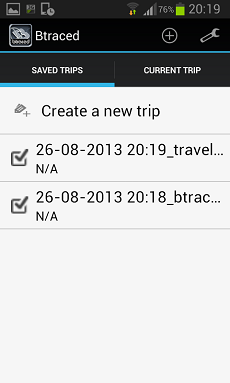
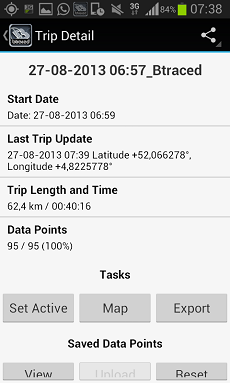
By clicking “Saved Trips” icon in the bottom left you will see the full list of trips created with the App.
By selecting a single trip you will see its detail.
In particular, date and time of departure and arrival, traveled distance and number of surveys (each bTraced “trip” can not have more then 1’000 points so, once this limit has been reached, you must start a new “trip”).
Here you can export the track in GPX format, view it on the map or continue the journey (Set trip active).
By clicking the upper right icon will be able to share your trip to Facebook or Twitter.
The “View” button will display the list of points.
Furthermore, by clicking “Upload” the points not yet loaded will be sent to the server.
Finally, the “Reset” key will reset to 0 the counter of the points sent so, at the next upload, all points from the start will be sent to the server.
From “Settings” icon on the bottom right you can access a series of settings that allow you to optimize your experience of use: the following is an explanation of all the options.
- Continous Tracking: will send the smartphone position since the phone is switched on until it is turned off;
- Autoplay on startup: will start the App automatically on smartphone startup;
- Run in background: allows you to trace even if the application is not in the foreground in the phone;
- Add point on turn: when the smartphone’s accelerometer detects a turn, it sends an additional point even if the set time and distance have not passed yet;
- Unit System: unit of measurement (meters, feet, etc.);
- Include points with accuracy: consider only the points that have a better accuracy than indicated;
- Distance filter: detects a point every x meters (or feet);
- Time filter: detects a point every x minutes.
Still got more questions about bTraced and MyWakes support?
Pleas take a look at our dedicated FAQs by clicking the following link:
MyWakes at Smart Mobility World 2015 the future of connected cars
The Monza Circuit hosts the future smart mobility automotive My Wakes will be at Smart Mobility World 2015 that will take place on 28 – 30 October 2015 on the renowned Monza Circuit. Three days dedicated to new technologies for automotive innovation,...
Develop your tracking applications faster with MyWakes Web API
Do you want your product to grow up adding a complete solution to locate your vehicles and don't you know how ? Take a look at our developer web site, enjoy Web API and enhance your solution. MyWakes offers a GPS location finder and recorder service that permit to...
Inserting and Creating Point of Interest (POI)
From now you can have POI on all your tracks and maps of the Pickway and Keepway devices. A POI is a point that can be of and kind of interest, like a Parking area or a Tutor, from restaurant to airports. Every user can create his own point of interest or even...
MyWakes is at Parma Fair: Salone del Camper
The Hall of the Camper From the 13 to the 21September of 2014, Wewill bepresent to the Fair of Parma “the Hall of the Camper”, Stand"HELLO CAMPING". We wait for to you with our products, in order to discover with all the functionalities.